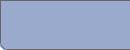Home Home |
 Login Login |
 Join Join |
 Sample Sample |
 Pricing Pricing |
 FAQ FAQ |
 Contact Us Contact Us |
 Help Help |
 Terms Terms |
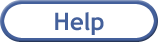
Search Form Documentation
Quick ListAdvanced Search
Saved Searches

Property Screen Documentation
Low Detail Screen (screenshot with field descriptions)Medium Detail Screen (screenshot with field descriptions)
High Detail Screen (screenshot with field descriptions)

Quick List
Using the quick list is meant to be an easy way to search for what you want. Here is a screenshot of the quicklist menus: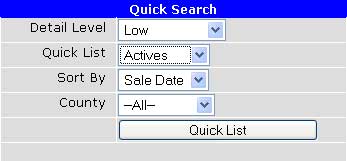
In order to use the quick list feature, simply select what you want from the menus and then click the "Quick List" button. In general, the menus on quick list do the following:
- Detail level: Selects how you want to see the properties. How much detail do you want to see on the properties that match your criteria?
- Quick list: Selects which properties you want to see
- Sort by: Selects the order in which the properties will be displayed
- County: Selects properties only in the county you select (or all)
Detail Level drop down list:
- Low: This shows you the least amount of detail. It includes the
sale date and time, status, address, and trustee shown one property per line.
- Medium: This is intended to be the best detail for doing a title
search on a property. It includes info from the low detail plus the owners'
names, book and page of foreclosing lien, lien date, notes, and interested
parties
- High: This includes the most amount of detail available. All
fields we store are shown on this detail.
- Bid request: This level is very much like the "Low" detail level, except that in place of the sale time and status, you will get see the trustee's case number (if available). This list is made so you can fax or email a list of pending properties to a trustee to request minimum bids amounts. Please note not all trustees give bids, and not all trustees include case numbers in the ads.
Quick list drop down list:
- Actives: Show the active listings for the county/counties you selected
- This week: Show the active listings for the county/counties you selected that are scheduled for sale this week
- Stars: Show the active listings for the county/counties you selected that have a star level greater than 1
- All: Show all the properties in the system for the county/counties you selected (probably not what you really want, as the list will be very long)
Sort by drop down list:
- Sale Date: Sorts chronologically by sale date
- Status: Sorts by sale status, grouping all Active, REO, Sold, etc properties together
- County: Sorts and groups by county in alphabetical order
- Trustee: Sorts and groups by trustee in alphabetical order
- Address: Sorts by address in alphabetical order (using street number AND street name)

Advanced Search
Using the advanced search is not difficult. It just takes a few more clicks and maybe a little typing. Here is a screenshot of the advanced search: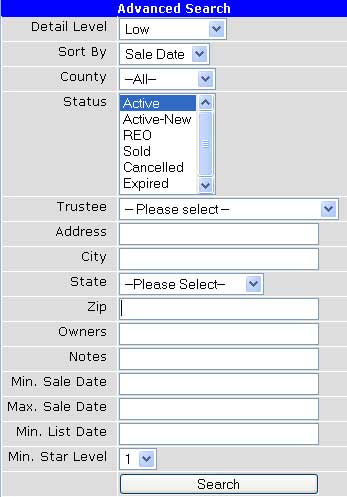
The first three items (Detail Level, Sort By, and County) work exactly the same as they work in the Quick List. Please see above.
Status
Select the status of properties you're interested in. Perhaps you only want to see properties that have been sold back to the bank. In that case, you would select REO If you want both REO properties and active sales, click on REO then hold down your CONTROL key while you select Active.
Trustee
This field allows you to search for properties listed only by a certain trustee.
Address, City, Owners, and Notes
These fields work similarly. Simply type in the text of what you want to search and the search will include all properties that match your text on that field. For example, to return all properties on "Kentucky Ave", you might just search for "Kentucky". Please note that will also match "Kentucky Street" and "Kentucky Blvd".
You can include only a portion of the word to make your search more broad. For example, entering "Nash" in the city field will match "Nashville" and "Nashburg". Entering "John" in the Owners field would match "John Smith" and "Bob Johnson".
State
Currently we serve only Tennesse. But if we served more states (and we may shortly) you would select them here.
Min. Sale Date - Minimum Sale Date
If you want to see only searches that are after 8-1-2004, then enter that date in this field and click the Search button.
Max. Sale Date - Maximum Sale Date
If you want to see only searches that are before 8-1-2004, then enter that date in this field and click the Search button.
Min. List Date - Minimum List Date
This allows you to see properties that were entered into our system after a certain date. For example, if you knew you had already seen every property entered up to your last login on 8-1-2004, you could enter "8-1-2004" in this box and it would search for properties entered into the system after that date. This effectively gives you an opportunity to search for new listings.
Min. Star Level - Minimum Star Level
This field allows you to search for propertes that you have marked with a higher star level. If you want to search only for properties that have a Star level of 2 or higher, select "2" and click Search. This allows you to see only properties in which you are interested rather than wading through a list of hundreds of properties.

Saved Searches
Saved searches are a great time saver. If you have even mildly complex searches you use on a regular basis, you should save the search as follows.First, setup your search as you normally would, and then click the Search button. Scroll down past the properties until you see the following box:
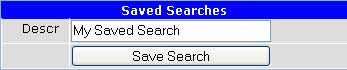
Type in a description for your search. I typed "My Saved Search". Then click "Save Search". You will then see the same search again. Scroll down past the properties to the same box and you should see:
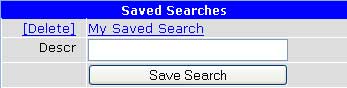
Your new saved search will appear in the list of saved searches and you can click it any time you're on the search page to immediately search for the values you saved. Click the "[Delete]" link next to it to remove the search from your list of saved searches.
This can help save you a lot of time if you set up a few fairly complicated searches. You should use this feature often! Also, please note that searches are saved on a per user basis. Other users will not see your searches, and you will not see those saved by other users.